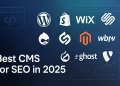For fans of compelling television from beyond American shores, the streaming landscape can feel vast and difficult to navigate. Acorn TV has masterfully filled this gap, establishing itself as the premier streaming service in the USA for Anglophiles and lovers of international drama. It offers a rich, curated library of mysteries, dramas, and comedies from Great Britain, Australia, New Zealand, Canada, and beyond.
While Acorn TV provides a fantastic escape into world-class television, it’s important to know how to manage your subscription. This guide for 2025 will explore the unique content that makes Acorn TV a must-have for its fans and provide a clear, detailed walkthrough on how to cancel your Acorn TV subscription, no matter how you signed up.
What is Acorn TV? Your Passport to Great Television
Acorn TV is a niche streaming service that specializes in television programming that you won’t typically find on mainstream platforms like Netflix or Hulu. It has become a beloved destination for viewers who appreciate well-crafted stories, brilliant acting, and captivating scenery.
Key Features and Content of an Acorn TV Subscription
- World-Class Mysteries: Acorn TV is renowned for its deep library of detective series and cozy mysteries. From long-running fan favorites like Midsomer Murders and Murdoch Mysteries to acclaimed modern dramas like The Chelsea Detective, it’s a paradise for armchair sleuths.
- Critically Acclaimed Dramas: The service is home to powerful dramas that have won awards and captured audiences worldwide, including beloved series like Doc Martin and gripping thrillers like Bloodlands.
- Exclusive “Acorn TV Originals”: Acorn TV invests heavily in its own original programming, producing exclusive new seasons of fan-favorite shows and commissioning brand new series you can’t see anywhere else.
- Ad-Free Viewing: All content on Acorn TV is presented commercial-free, allowing for an uninterrupted, immersive viewing experience.
- Affordable Pricing: With both monthly and annual subscription options, the service is priced affordably, making it an excellent value for its target audience.
How to Cancel Your Acorn TV Subscription
The most important thing to know about canceling your Acorn TV subscription is that the process depends entirely on how you originally signed up. Deleting the Acorn TV app from your device will not cancel your subscription. You must use one of the methods below.
Method 1: Canceling a Direct Subscription
If you signed up directly on the Acorn TV website using a credit card, this is the method for you. You must do this through a web browser on a computer, phone, or tablet.
- Log In to Your Account: Navigate to the official Acorn TV website (acorn.tv) and sign in.
- Go to ‘My Acorn TV’: Click on “My Acorn TV” in the top-right corner of the page.
- Select ‘Manage Account’: From the dropdown menu, choose the “Manage Account” option.
- Initiate Cancellation: On the left side of the account screen, you will see the option to “Cancel Membership.” Click on it.
- Confirm Your Decision: Follow the final prompts to confirm the cancellation. You will receive an email confirmation, and your access will continue until the end of your current billing period.
Method 2: Canceling Through a Third-Party Service
This is where most users need guidance. If you subscribed to Acorn TV as an “add-on” channel or through an app store, you must cancel it through that specific platform. Acorn TV’s support team cannot cancel these subscriptions for you.
How to Cancel on Amazon Prime Video Channels:
- Go to Amazon’s “Manage Your Prime Video Channels” page.
- Find Acorn TV in your list of subscriptions.
- Select “Cancel Channel” and confirm your choice.
How to Cancel on Roku:
- Log in to your account at my.roku.com.
- Click on “Manage your subscriptions.”
- Find Acorn TV in your list of active subscriptions and select “Turn off auto-renew.”
- Alternatively, on your Roku device, highlight the Acorn TV channel, press the * button on your remote, and select “Manage subscription.”
How to Cancel on Apple (iPhone/iPad/Apple TV):
- Open the “Settings” app on your Apple device.
- Tap your name at the top, then tap “Subscriptions.”
- Find Acorn TV in the list and tap on it.
- Tap “Cancel Subscription” and confirm.
How to Cancel on Google Play (Android):
- Open the Google Play Store app.
- Tap your profile icon in the top-right corner.
- Tap “Payments & subscriptions,” then “Subscriptions.”
- Find Acorn TV, tap on it, and then choose “Cancel subscription.”
A Note on Third-Party Cancellation Services
You may come across services like Unsubby that offer to manage all your subscriptions in one place. While these can be convenient, they are an unnecessary extra step for a straightforward streaming cancellation. The most effective way to cancel Acorn TV is to identify where you are billed—whether it’s directly with Acorn, Amazon, or Roku—and use that platform’s official cancellation process.
Conclusion: Curated Entertainment You Control
Acorn TV provides incredible value for fans of British and international television, offering a curated library of high-quality programming that is hard to find elsewhere. By understanding the simple but crucial differences in how to manage your subscription based on where you signed up, you can enjoy this fantastic service with the full confidence that you are always in control of your membership.